Knowledgebase
Phoenix Hosting cPanel control panel: Tips, tutorials, how-to
Synopsis: Migration from Plesk to cPanel, or using the Phoenix Hosting cPanel control panel for the first time.
There is a bit of a culture shock when encountering a web hosting control panel for the first time. Migrating from one to another, such as Plesk to cPanel can seem daunting. This article should make that initial transition easier and serve as an introduction and basic overview of the PHOENIX HOSTING cPanel interface.The Basics: Quick Links to get you started
As always, please remember to substitute your actual domain name for YOURDOMAIN.COM.Webmail
- Location; http://YOURDOMAIN.COM/webmail (the Plesk format works too: webmail.YOURDOMAIN.COM)
- Username: FULL email address (e.g., youremail@YOURDOMAIN.COM)
- Password: the password associated with your email address. *
What's different from the old Plesk machines?
- The username as mentioned above.
- You have a choice of webmail options to best suit your needs: Horde (was on Plesk), Roundcube, SquirrelMail
- Note: if you select Horde as your webmail interface, you will want to change the time zone setting so that the correct time is displayed on your messages
- When you are logged into the Horde webmail, click the little gear on the menu bar, just after notes
- On the drop down menu, >>Preference >>Global Preferences
- Click Locale and Time
- For our Phoenix customers, select America/Phoenix from the drop down list. Not in Phoenix? Select your location from the list.
- Save your changes
- The scroll bar on Horde appears to be less than optimal on the new cPanel servers. We are looking for a solution, but in the meantime:
- While your mail is displayed, click the drop down arrow for "Other".
- Select Vertical Layout (thanks, Tina!)
FTP
- Location: ftp.YOURDOMAIN.COM
- Username: ftpuser@YOURDOMAIN.COM
- Password: password for ftpuser above *
What's different from Plesk?
- Servername, or host name, or FTP host must be in the format ftp.YOURDOMAIN.COM
- Username must be the ftpuser@YOURDOMAIN.COM format
- httpdocs (or httpsdocs) directory/ies are now public_html. All of your web content files go in the public_html folder.
- Please note: Contact your FTP software provider for specifics in how to configure your FTP program to use the above settings.
- Also note, if you have access to the domain settings through cPanel, there are instructions and configuration files available for several FTP programs.
Support
- Location: https://www.fastq.com/submitticket.php?step=2&deptid=16
- During a migration, and at other times of scheduled maintenance, you should be able to submit a trouble ticket without logging in. Please remember to provide your contact information so we can respond.
If we have migrated your domain(s) from Plesk, one of the biggest changes you will notice is that account functions have been separated from domain functions in cPanel. This is similar to the Plesk "subscriptions", but more intuitive and easier to navigate. So, how do you get there?
Hosting Management: * edit your contact information, modify your resource limits, add a new domain (some plans)
You can manage the details of your hosting account at:
http://YOURDOMAIN.COM/whm
If you are migrating from Plesk, this is similar to the initial control panel login which presented you with your subscriptions and domains.A note for future reference: We will be implementing a single log on that will allow you to sign into your Phoenix Hosting account (for billing, support tickets, etc.), and your hosting management portal from a single sign on URL. More details to follow.
Domain Management: * to add email, FTP account, subdomains, etc.
- Location: http://YOURDOMAIN.COM/cpanel
* Some of our long-time customers have been migrated from Plesk to cPanel. In most cases, your logins for Plesk should work on the new cPanel servers.
_______________________________
Please note, we are unable to give enough human support to teaching everyone how to use the new control panel individually. However, the following links, videos and other information should get you started off right and well on your way to becoming familiar with your new cPanel control panel.
Our support ticket system can be used to get answers to specific questions and to alert us of issues that we may not yet be aware of. You can submit a support ticket at the Support link listed above. We will respond as quickly as we are able.
_______________________________
Videos & Other Tutorials
For further information and video explanation of certain features and aspects of cPanel, use the following pages:
- For basic cPanel operations: https://www.cpanel.com/products/cpanelwhm/cpanel11/tutorials.html Here you will find how-to videos on topics such as setting up subdomains, FTP accounts or email accounts in cPanel.
- For resellers, and those accounts that are more extensive, you can also go to: http://www.pagematic.com/cpanel-and-whm-tutorials.html and access the videos in the "Resellers and VPS" section.
- For those of you who prefer to read the manual, cPanel has provided documentation for users at: https://documentation.cpanel.net/display/ALD/cPanel+User+Documentation and https://documentation.cpanel.net/pages/viewpage.action?pageId=1507786 for the whm (control panel) side.
- Don't forget, you can always ask our best friend Mr. Google a specific question and sift through his voluminous response to find the portion that works for you. Sometimes, he is even quicker than we are at answering questions.